Introduction
What is uBlock Origin? uBlock Origin is a browser extension for content blocking. It's open source, and one of the most effective ad blockers available.
There are other ad blockers out there, but they're either not free, or not as effective as uBlock Origin. Some of them even letting certain ads through if the advertiser pays for it, so I personally wouldn't recommend them.
Before installing uBlock Origin, you should consider switching to Firefox, because Google is limiting ad blockers with the introduction of Manifest V3, which is going to be implemented in every Chromium based browser. Browsers like Chrome, Edge, Opera and Brave will not support uBlock Origin after Manifest V3 gets enforced.
Installing uBlock Origin on Firefox
Go to addons.mozilla.org, and search for uBlock Origin in the search bar.
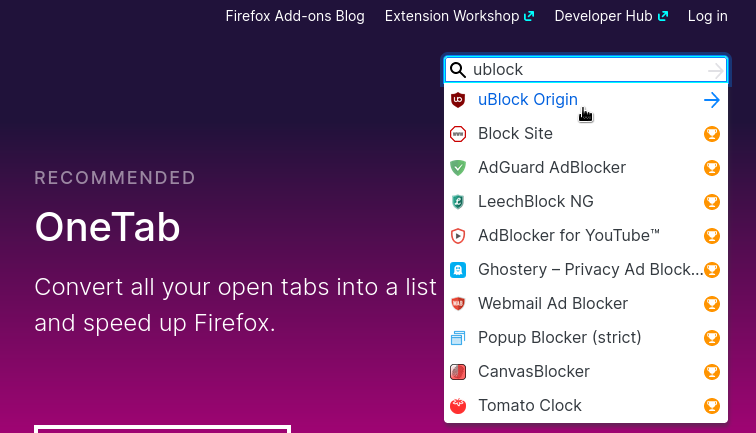
After that, click on the "Add to Firefox" button.
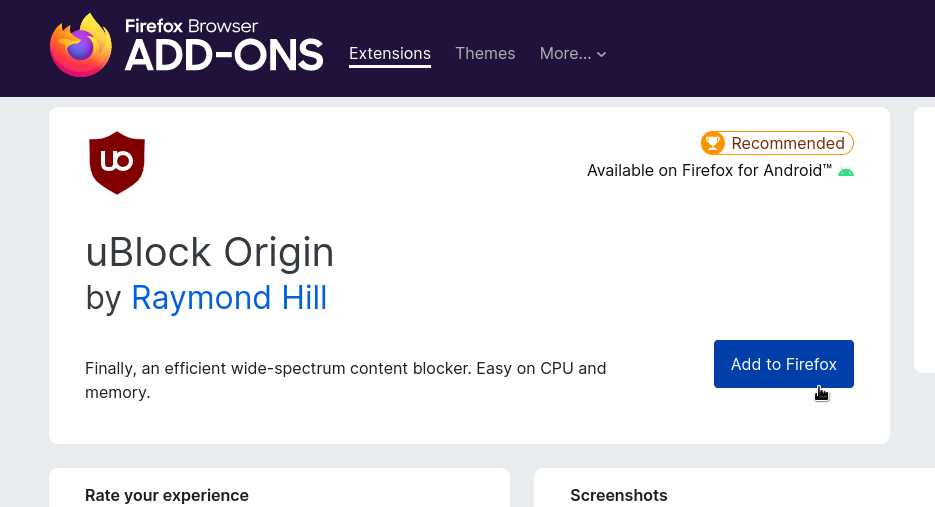
After that, Firefox will list what permissions the extension will have. Click "Add".
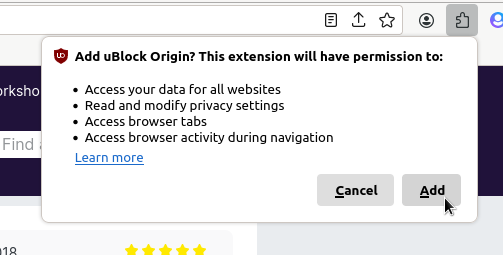
Then the browser will prompt you if you would like uBlock Origin to run in private windows as well. This is entirely up to you if you want this. After you made your decision, just click on "Okay".
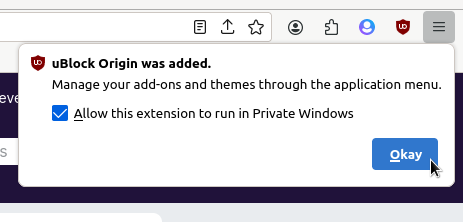
uBlock Origin is now installed, and ready to use, but optionally you can enable additional filters in uBlock Origin's settings.
Block cookie notices, annoying popups, chat widgets and more
To access uBlock Origin's settings, click the uBlock Origin icon on your browser's toolbar. (In case you don't see it, click on the puzzle piece icon first).
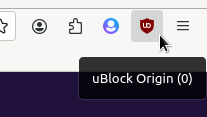
Now uBlock Origin's menu is open. Click on "Open the dashboard".
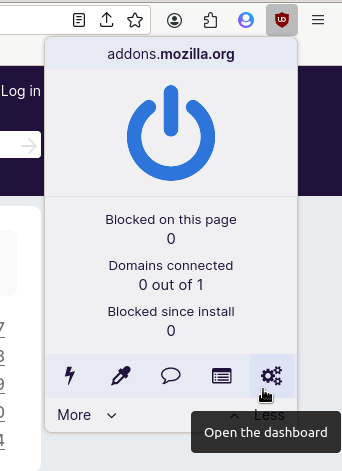
A new tab will open with uBO's settings. On the top of page, click on "Filter lists".
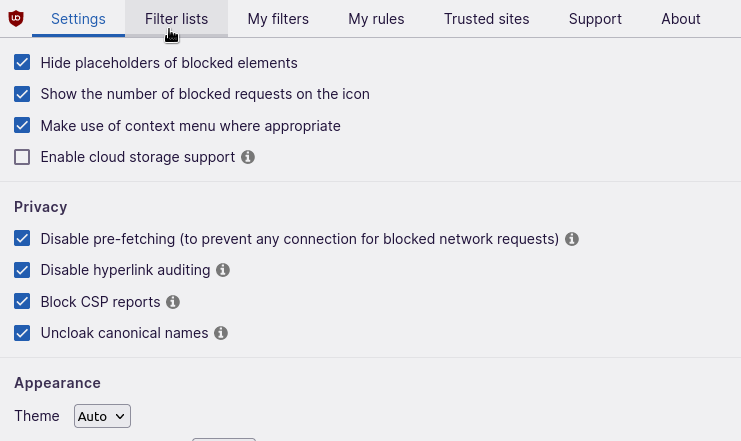
Here you can enable additional filters, like blocking cookie notices, newsletter popups, chat widgets and other annoyances. Enable what you need.
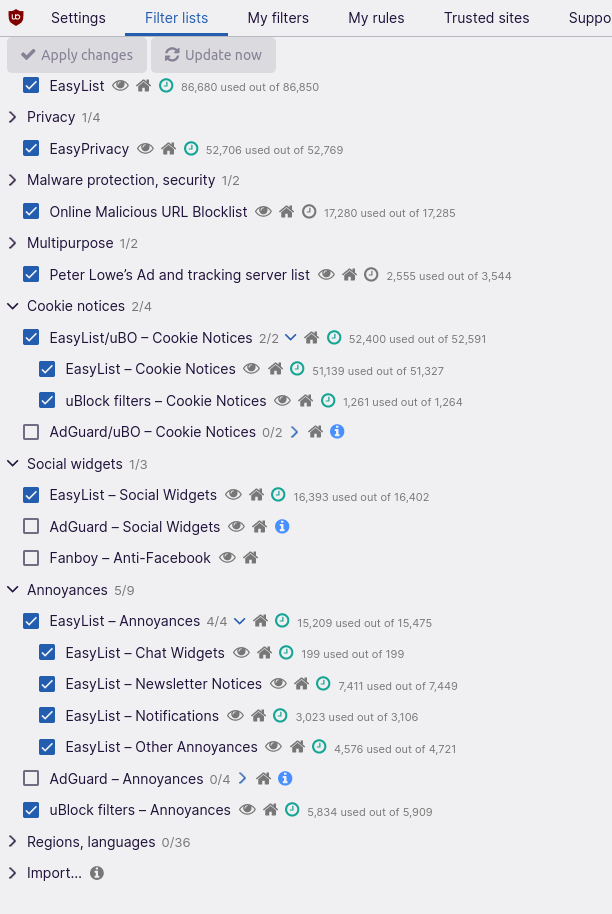
When you're done don't forget to click on "Apply changes".
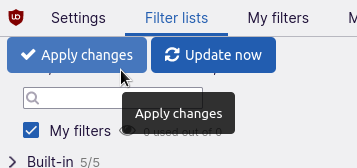
And you're all done!
Enjoy your unshittified browsing experience!